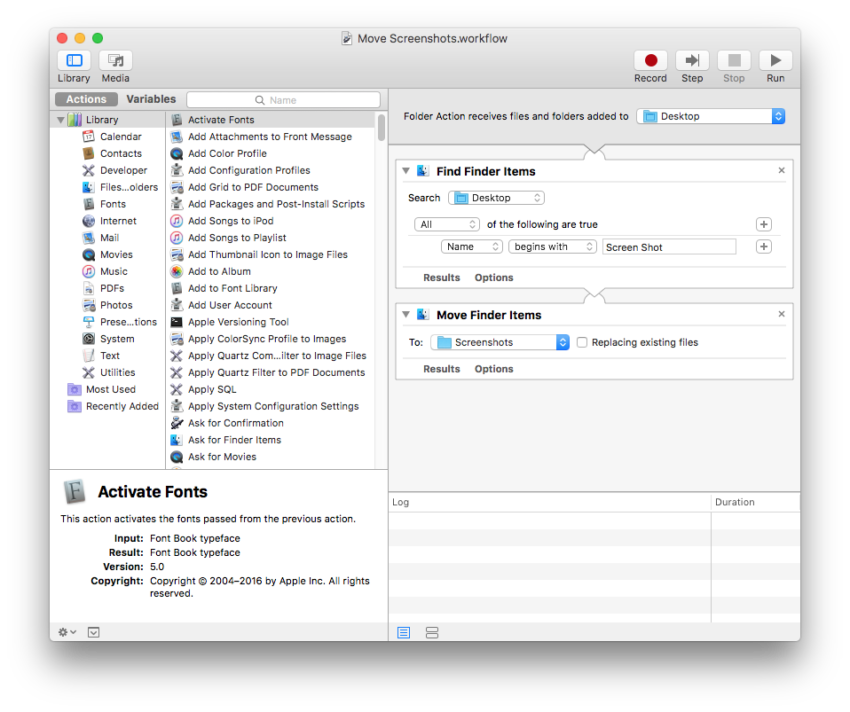Familiar with the scenario of “Screen Shot” files filling up your Desktop space? Sick and tired of manually moving them to a folder? What about moving all images on your Desktop to a custom folder? What about documents? Well, you can with Apple’s “Folder Actions” using Automator. It’s very simple!
Start with creating a folder where you will store your screen shots. I created one on my Desktop called “screenshots”.
Open up Automator and if you aren’t shown a prompt immediately, choose “New” and then select “Folder Action” from the drop-down. From there, configure the Folder Action similar to this:
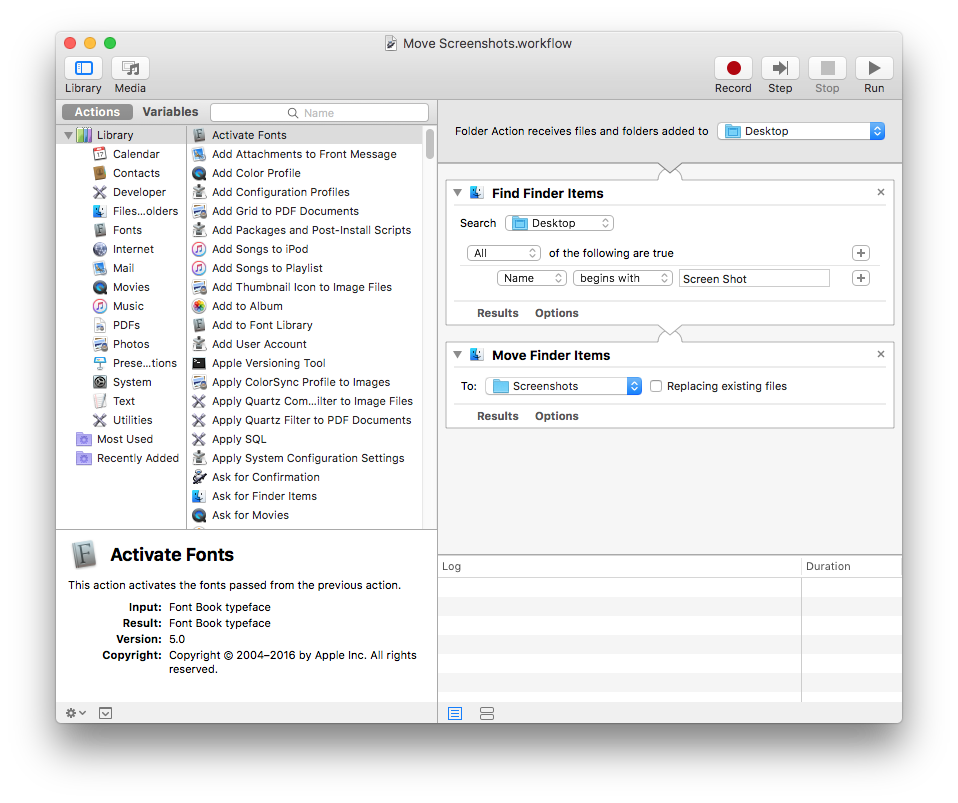
Once you have your action all set up, save it, name it, then click the “Save” button. Then, highlight your Desktop folder in the Finder. Right-click on your Desktop folder and choose Services > “Folder Actions Setup”.
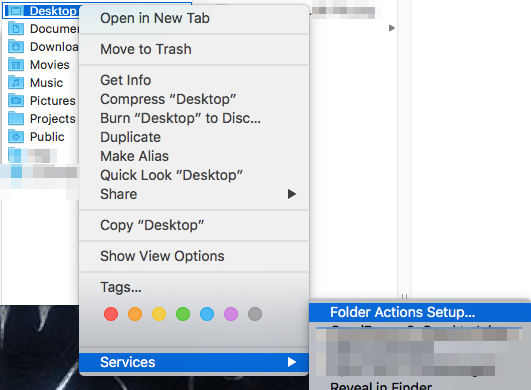
If no other Folder Actions have been set up for this folder, you should receive a drop-down menu, asking for which Folder Action to assign to your Desktop folder. Choose the Folder Action you just saved in Automator.
Sha-bamz! You’re all done!